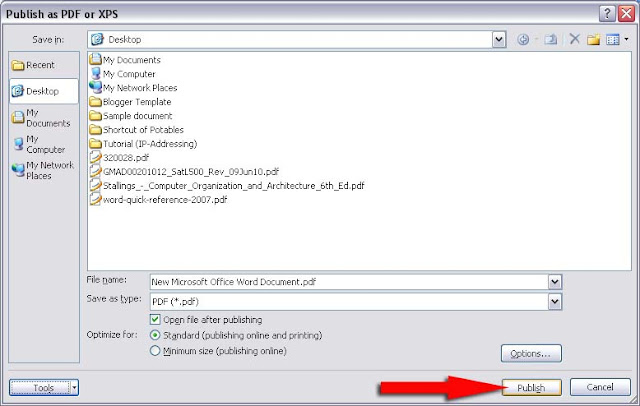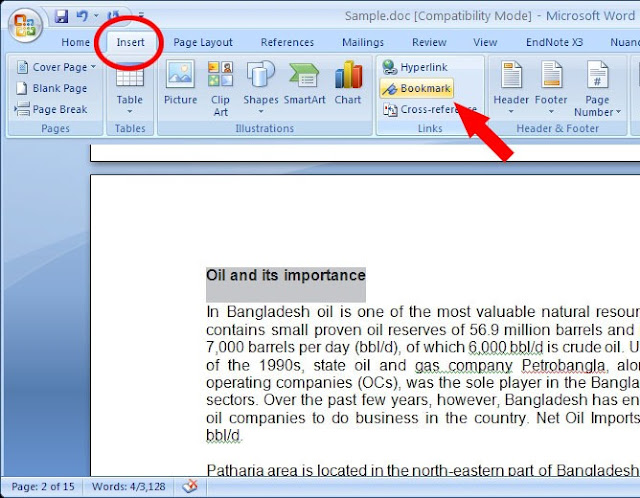When I first started using Microsoft Word 2007 I had no idea that the files generated by new version were not compatible with earlier versions of Microsoft Word. It was not until I had sent a document created using Word 2007 in an email and received complaints from recipients not being able to open the file. At first I thought there was something wrong, because I had seen no mention of incompatible files on the internet or the packaging Office 2007 came in. Finally I realized that the file extensions were different. The old Word 97-2003 files were saved as .doc and the new Word 2007 are saved as .docx.
I had just presumed that Word 2007 document is compatible with previous versions as all earlier upgrades. However they were not compatible and Microsoft word 97-2003 could not open a file with the extension .docx because it did not exist when these programs Microsoft-office-97, Microsoft-office-2000, Microsoft-office-2002 or Microsoft-office-2003 were created.
Luckily Word 2007 includes a feature that lets you save a document to be compatible with Word 97-2003. If you change the file extension from “.docx” to “.doc” , it will not work.
Let us see -
How to save a Word 2007 document to be compatible with Word 97-2003? or
save word 2007 as earlier version? or
save word 2007 as doc? or
save docx as doc? or
covert .docx to .doc?
1. Go to the top left corner, click Microsoft office icon.
2. Choose Save As another menu will appear.
3. Choose Word 97-2003 Document from the list.
4. Choose where to save your file and click Save.
5. After the file has been saved as a .doc you can now just press save instead of save as. You can also press on the save symbol (a floppy disk) to automatically save the file now.
Notes on saving a Word 2007 document to be compatible with a Word 97-2003:
1. If you open a word 97-2003 document in word 2007 and then save it, it will save in the same format as the original file. However if you want to change the file to .docx then you must use save as to save the document.
2. Just remember that the majority of users still have Word 2003 on their computers so it is very handy to be able to make a word 2007 document compatible for this. If you have to move Microsoft Office 2007 document to another computer for printing, reading or evaluation must covert to Microsoft Office 97-2003 format.
3. After converting Microsoft Word 2007 to Microsoft Word 97-2003 file size become larger.